A while back I had an article title: WordPress Options Class, which was my way of accessing and storing options in WordPress for some of the plugins that I create. After using WordPress for some time now it’s become apparent that storing options in a serialized array in the database is not the best way to do things. I’ve updated my options class to now save the options going forward as JSON. My hope is that other developers will start to do the same.
Why Do It This Way?
At my previous job, there were several times I had to go into some other plugin’s database tables and update a serialized string because some value on our end changed and there was no way to update it through the UI. Using JSON, makes those sorts of changes much easier.
Notes
Using this will allow your options to still be stored as a serialized array, but the next time you save them using this class, the serialized array will be changed to JSON.
The Code
https://gist.github.com/ericjuden/9256827

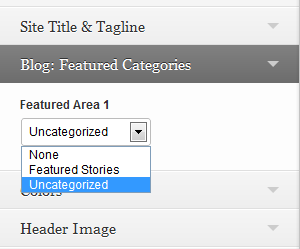 One of his articles covered
One of his articles covered